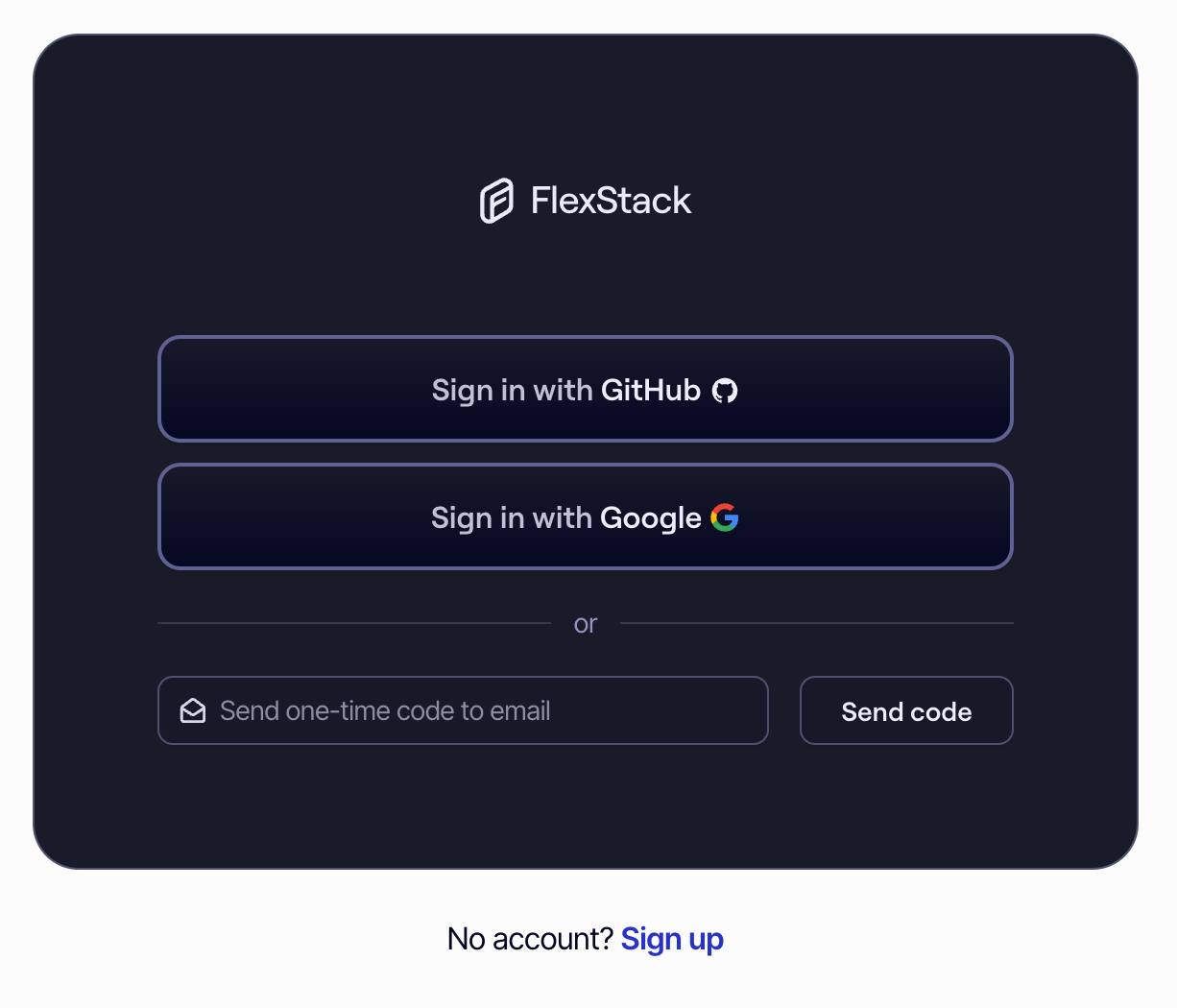FlexStack offers two means of authenticating user sessions: OAuth with GitHub or Google and Passwordless Login. Authenticating with GitHub is the preferred option, as connecting your GitHub account will enable other benefits such as 1-click GitOps for your cloud components.
GitHub authentication
To authenticate using your GitHub account, click the "Sign in with GitHub" link on the Sign Up and Login pages.
Google authentication
To authenticate using your Google account, click the "Sign in with Google" link on the Sign Up and Login pages.
Passwordless login
Passwordless authentication sends a one-time-use code to your email address that allows you to log in without needing a password. The code expires after a short period of time and after a single use. If it's your first time using FlexStack, you can authenticate with passwordless login by filling out the "Send one-time code to email" form at the bottom of the Sign Up and Login pages.
After a short period of time, you will receive an email with the subject line "Log in to FlexStack" from "[email protected]" with a code that allows you to log in to the FlexStack dashboard. This code is only valid for one use and it is only valid for your email address.
Enter this code into the same form you filled out to send the passwordless authentication email.
Add passwordless login to an existing account
You may add multiple email addresses to a single account. When you do this, you can enable and disable the usage of passwordless authentication for each email address on the Account Security page. To enable or disable passwordless login for a given email address, hover over it and then click the "Enable" or "Disable" button. If a passwordless login is enabled for an email address, green "Enabled" text will appear to the right of the email address.
To add and verify email addresses that you can use to authenticate your account, visit the Account Emails page in the dashboard. When you add an email address, we will send you an email with a link to confirm the email address belongs to you. After a short period of time, you will receive an email with the subject line "Verify your FlexStack email address" from "[email protected]" with a link that allows you to verify your email address in the FlexStack dashboard. Click the "Click here to verify" link in the email to verify it.
Didn't receive the email? Check your spam folder.
Some companies and email providers have very strict spam protections in place which can harm deliverability for fledgling startups as they build their reputation. If you check your inbox for a login code or email verification link and it isn't there, check your spam directory.
If there is an email that looks like it is from us in your spam folder, be sure to check that the sender address is "[email protected]" and that the email resembles the screen grabs above. After verifying it is legitimate, mark the email as "Not spam". You should also verify that the email was "signed-by" "auth.flexstack.com".
To ensure future deliverability if you are using Gmail, mark the email as "important".
Monitor and manage active sessions
You may view and manage all of your device sessions on the Account Security page. Here you'll find a list of the active sessions for your account. You'll be able to view when the session was created and when it was last used, in addition to the IPv4 or IPv6 address of the device when it was created. To log out of other sessions, hover over the session you'd like to log out of and click the "Log out" button. If you'd like to log out of all other sessions, click the "Log out of others" button.
If you see a session you don't recognize, take measures to secure account by changing the passwords for the email address or GitHub account you use to sign in.
Below is an example of an account with two active device settings: one in the Brave browser and one on an iPhone.